In today's digital age, video content has become an indispensable part of our lives. Whether you're a content creator, an educator, a business owner, or simply an enthusiast, the ability to seamlessly stream video to platforms like YouTube, Facebook, Twitch is a skill that can greatly enhance your reach and impact. In this blog post, we'll walk you through the process of streaming your phone camera to YouTube using RTMP (Real-Time Messaging Protocol) on iOS, leveraging the power of technology to share your content with the world. Streaming to Facebook or Twitch will work similar to streaming to YouTube.
Why Choose RTMP?
RTMP is a popular protocol for streaming audio, video, and data over the internet. YouTube allows you to stream using RTMP for a more robust and customizable streaming experience. This method provides greater control over the encoding settings, allowing you to optimize video quality and tailor the stream to your specific needs.
Prerequisites
Before you embark on your journey of streaming video to YouTube using RTMP, you'll need a few essentials:
- An iOS Device: This could be an iPhone or iPad running the latest version of iOS.
- A YouTube Channel: Create or use an existing YouTube channel where you want to stream your content.
- Streaming Software: You'll need an app that supports RTMP streaming. There are various apps available on the App Store, so choose one that aligns with your requirements. AiCam is a popular app that can stream your camera feed to YouTube.
- Stream Key: This is a unique code that identifies your stream. You can find it in your YouTube Studio under the "Stream" section.
- Solid Internet Connection: A stable and fast internet connection is crucial to ensure a smooth streaming experience.
Step-by-Step Guide
Now, let's dive into the steps to start streaming:
Step 1: Set Up Your YouTube Live Stream
- Open your YouTube Studio and navigate to the "Stream" section.
- Click on "Create" to set up a new live stream.
- Fill in the details for your stream, such as title, description, and privacy settings.
- Under the "Stream Settings" section, copy the stream key. This is the key you'll need to input into your streaming app.

Step 2: Configure the AiCam app
- Download and install AiCam from the App Store.
- Open the app and find the settings for streaming in Settings > Streaming.
- Locate the field for the stream URL or server. Enter "rtmp://a.rtmp.youtube.com/live2" as the server URL.
- Paste the stream key you obtained from YouTube into the appropriate field.
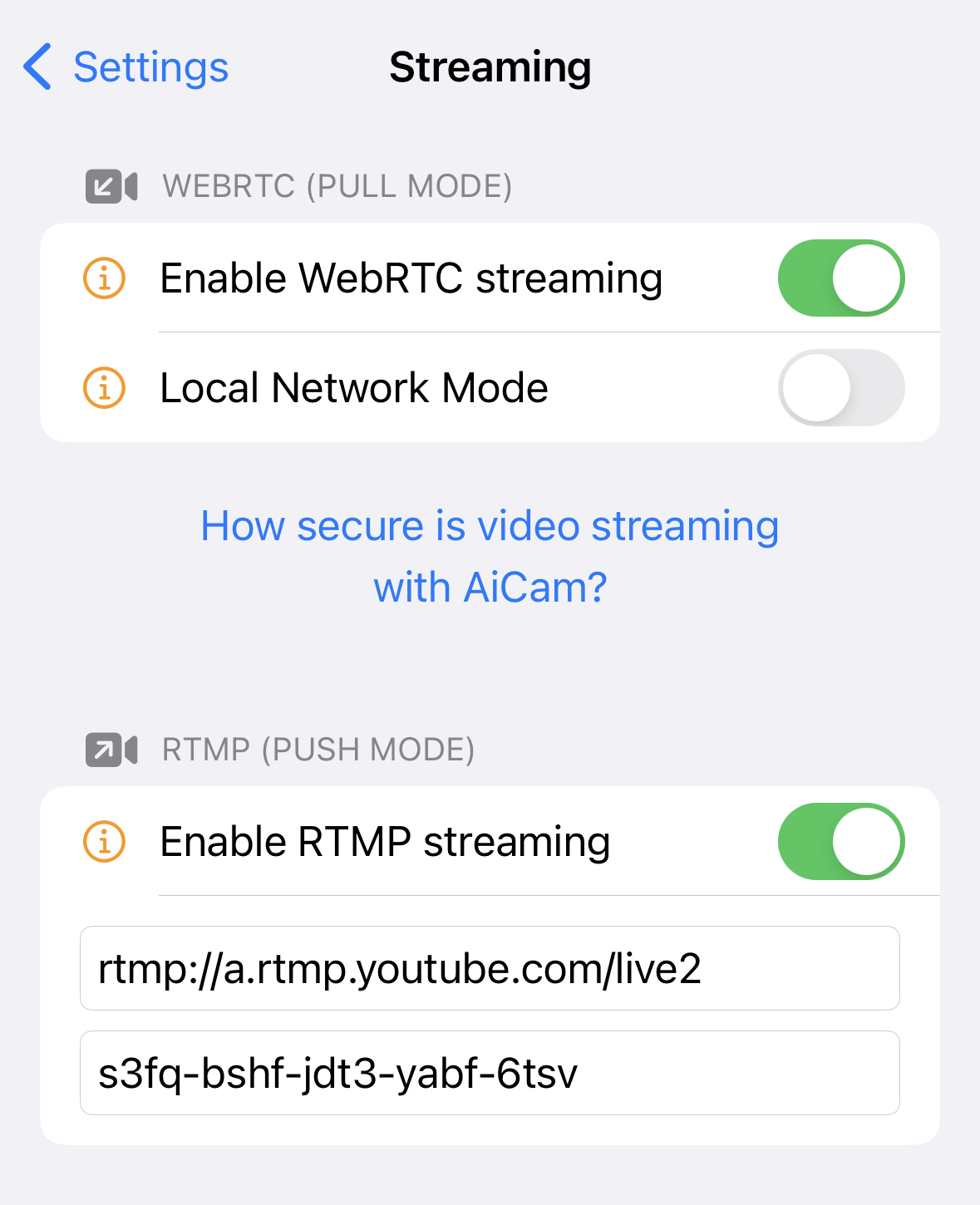
Step 3: Start Streaming
- Once the streaming settings are configured, return to the main screen.
- Tap on the "Camera" card to start streaming
- Your app will establish a connection to YouTube's servers using the RTMP protocol. Your video content will now be streaming to your YouTube channel in real-time.
- Once the connection is established, you'll see a preview of your stream on the YouTube website.
Conclusion
Many platforms like YouTube, Facebook or Twitch use RTMP for receiving live video. By following these steps, you can harness the power of this protocol to deliver high-quality, customized streams to your audience. Remember, practice makes perfect, so take the time to experiment with different settings and formats to find the perfect setup for your needs. With determination and creativity, you'll be well on your way to captivating your viewers with compelling live content.




